By: Team W12-4 Since: Aug 2018 Licence: MIT
- 1. Introduction
- 2. Quick Start
- 3. Features
- 3.1. Viewing help :
help - 3.2. Adding a student:
add - 3.3. Listing all students :
list - 3.4. Locating students by name :
find - 3.5. Clearing all entries :
clear - 3.6. Deleting a student :
delete - 3.7. Selecting a student :
select - 3.8. Adding a profile photo :
addphoto - 3.9. Deleting a student’s photo:
deleteProfilePhoto - 3.10. Undoing previous command :
undo - 3.11. Redoing the previously undone command :
redo - 3.12. Exiting the program :
exit - 3.13. Add a lesson:
addLesson - 3.14. Mark a student’s attendance:
attend - 3.15. Delete a session:
deleteAttendance - 3.16. Edit a session:
editLesson - 3.17. Sort the student list:
sort - 3.18. Add an assignment:
addAssignment - 3.19. Delete an assignment:
deleteAssignment - 3.20. Edit an assignment:
editAssignment - 3.21. Sort all assignment:
sortAssignment - 3.22. Record a mark for a student:
markAssignment - 3.23. Display the statistics for the marks of an assignment:
assignmentStats - 3.24. Display the statistics for the total grades of the students in the class:
classStats - 3.25. Editing a student:
edit - 3.26. Viewing command history :
history - 3.27. Add a note about a student :
note - 3.28. Delete a student’s note :
delnote - 3.29. Edits the note of a student :
editnote
- 3.1. Viewing help :
- 4. Command Summary
1. Introduction
EazyTutors is an application for tutors or teachers who prefer a virtual way to manage a class of students. It allows users to mark students' attendance, as well as checking on students' individual progress. This helps users customise their teaching to students with different capabilities. It boasts extra features such as calculating the class statistics and assignment statistics. EazyTutors is optimized for those who prefer to work with a Command Line Interface (CLI) while still having the benefits of a Graphical User Interface (GUI). You won’t need to bring around attendance sheets anymore with EazyTutors! Interested? Jump to Section 2, “Quick Start” to get started. Enjoy!
2. Quick Start
-
Ensure that you have Java version
9or later installed in your Computer. -
Copy the file to the folder you want to use as the home folder for EazyTutors.
-
Double-click the file to start the app. The GUI should appear in a few seconds.
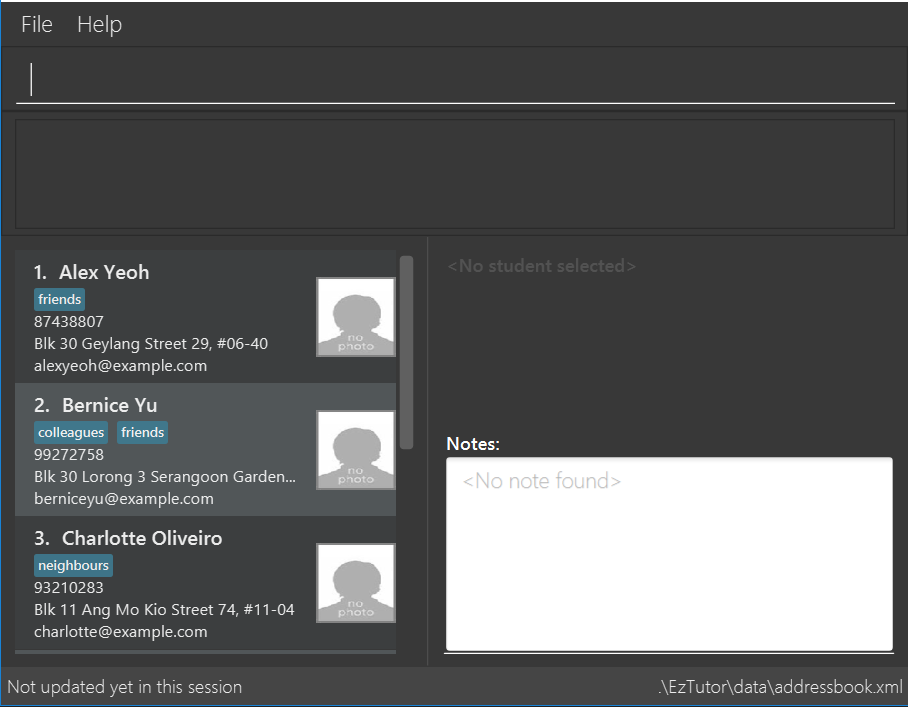
-
Type the command in the command box and press Enter to execute it.
e.g. typinghelpand pressing Enter will open the help window. -
Some example commands you can try:
-
addn/John Doe p/999 e/police@hotmail.com t/cops: Adds a contact namedJohn Doeto the student list -
select1: views the details of the 1st student shown in the student list -
delete3: deletes the 3rd student shown in the student list -
exit: exits the app
-
-
Refer to Section 3, “Features” for details of each command.
3. Features
Command Format
-
Words in
UPPER_CASEare the parameters to be supplied by the user e.g. inadd n/NAME,NAMEis a parameter which can be used asadd n/John Doe. -
Items in square brackets are optional e.g
n/NAME [t/TAG]can be used asn/John Doe t/friendor asn/John Doe. -
Items with
… after them can be used multiple times including zero times e.g.[t/TAG]…can be used ast/friend,t/friend t/familyetc. -
Parameters can be in any order if all the parameters have prefixes e.g. if the command specifies
n/NAME p/PHONE_NUMBER,p/PHONE_NUMBER n/NAMEis also acceptable.
3.1. Viewing help : help
Shows all commands available with examples.
Format: help
3.2. Adding a student: add
Adds a student at the specified index in the list with a compulsory name. The rest of the details (index at list to add
him to, phone number, email and tags) are optional.
Format: add n/NAME [p/PHONE_NUMBER e/EMAIL a/ADDRESS s/INDEX t/TAG…]
|
Students are added to the bottom of the student list by default. A student can have multiple tags (or none). Whitespace between different parameters do not affect the result, such as between s/1 and n/John Doe.
|
Examples:
-
add n/John Doe p/98765432 e/johnd@example.com t/CS2103(Added to the bottom of the student list as index not specified) -
add n/Betsy Crowe s/1 e/betsycrowe@example.com t/CS2103T(The order of the parameters can be swapped around as all parameters have prefixes)
3.3. Listing all students : list
Shows the list of all students in the student list.
Format: list
3.4. Locating students by name : find
Finds students whose names contain any of the given keywords. Format: find KEYWORD [MORE KEYWORDS]
-
The search is case insensitive. e.g.
hanswill matchHans -
The order of the keywords does not matter. e.g.
Hans Bowill matchBo Hans -
Only the name is searched.
-
Only full words will be matched e.g.
Hanwill not matchHans -
Persons matching at least one keyword will be returned (i.e.
ORsearch) e.g.Hans Bowill returnHans Gruber,Bo Yang
Examples:
-
find John
ReturnsjohnandJohn Doe -
find Betsy Tim John
Returns any person having namesBetsy,Tim, orJohn
3.5. Clearing all entries : clear
Clears all data from application.
Format: clear
3.6. Deleting a student : delete
Deletes a student from the student list.
Format: delete INDEX
-
There can be any number of spaces between
deleteandINDEX.
Examples:
-
delete 2
Deletes the 2nd person in the student list.
3.7. Selecting a student : select
Selects the student identified by the index number used in the displayed student list.
Format: select INDEX
-
Selects the student and loads the Google search page the student at the specified
INDEX. -
The index refers to the index number shown in the displayed student list.
-
The index must be a positive integer
1, 2, 3, …
Examples:
-
list
select 2
Selects the 2nd student in the student list. -
find Betsy
select 1
Selects the 1st student in the results of thefindcommand.
3.8. Adding a profile photo : addphoto
Adds a profile photo to a student
Format: addphoto INDEX f/FILENAME
Examples:
-
addphoto 1 f/C:\\Users\Zackk95\Pictures\zacharytan.jpg
Edits the profile photo of the 1st person to be the picture at C:\\Users\Zackk95\Pictures\zacharytan.jpg -
Important to take note the double backslash after C.
3.9. Deleting a student’s photo: deleteProfilePhoto
Delete a student’s photo and sets it to the default photo.
Format: deleteProfilePhoto INDEX
Examples:
-
deleteProfilePhoto 1
Delete the photo of the person at index 1 and set it to the default photo.
3.10. Undoing previous command : undo
Restores the student list to the state before the previous undoable command was executed.
Format: undo
|
Undoable commands: those commands that modify the student list’s content ( |
Examples:
-
delete 1
select 2undo(reverses thedelete 1command) -
results
select 1
undo
Theundocommand fails as there are no undoable commands executed previously. -
delete 1
clear
undo(reverses theclearcommand)
undo(reverses thedelete 1command)
3.11. Redoing the previously undone command : redo
Reverses the most recent undo command only if the last command is undo.
Format: redo
Examples:
-
delete 1
undo(reverses thedelete 1command)
redo(reapplies thedelete 1command) -
delete 1
redo
Theredocommand fails as there are noundocommands executed previously. -
delete 1
clear
undo(reverses theclearcommand)
undo(reverses thedelete 1command)
redo(reapplies thedelete 1command)
redo(reapplies theclearcommand)
3.12. Exiting the program : exit
Exits the program.
Format: exit
3.13. Add a lesson: addLesson
Adds a lesson to the list of lessons in the address book.
Format: addLesson n/NAME d/DATE
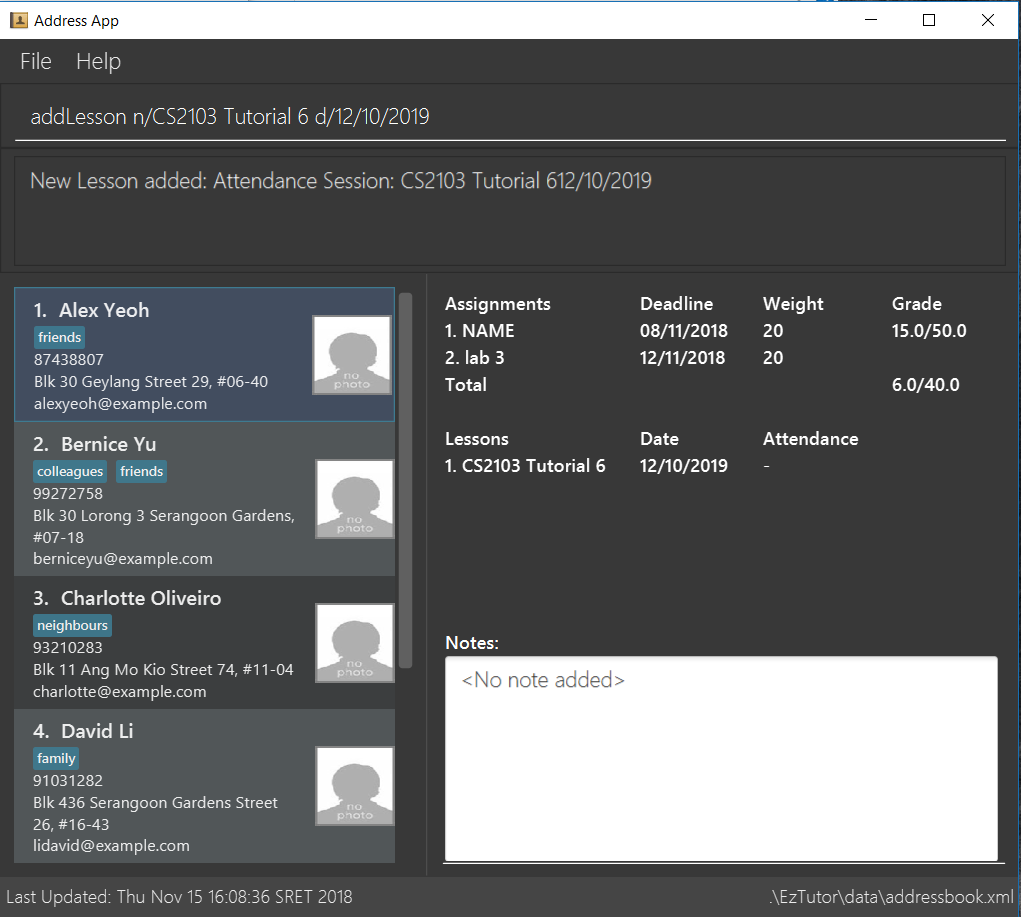
3.14. Mark a student’s attendance: attend
Creates an attendance entry for the person identified by the index number used in the displayed person list.
Format: attend INDEX id/SESSION_INDEX at/ATTENDANCE
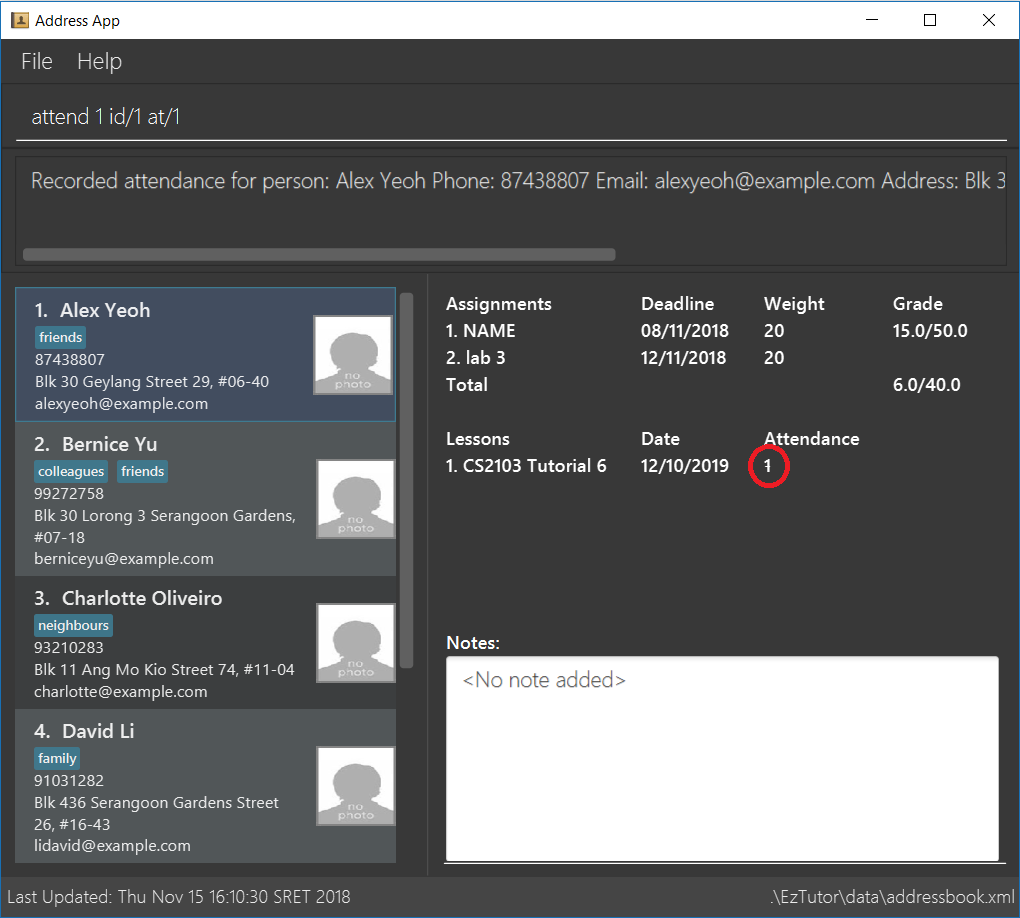
3.15. Delete a session: deleteAttendance
Deletes a lesson from the list of lessons in the address book.
Format: deleteAttendance id/SESSION_INDEX
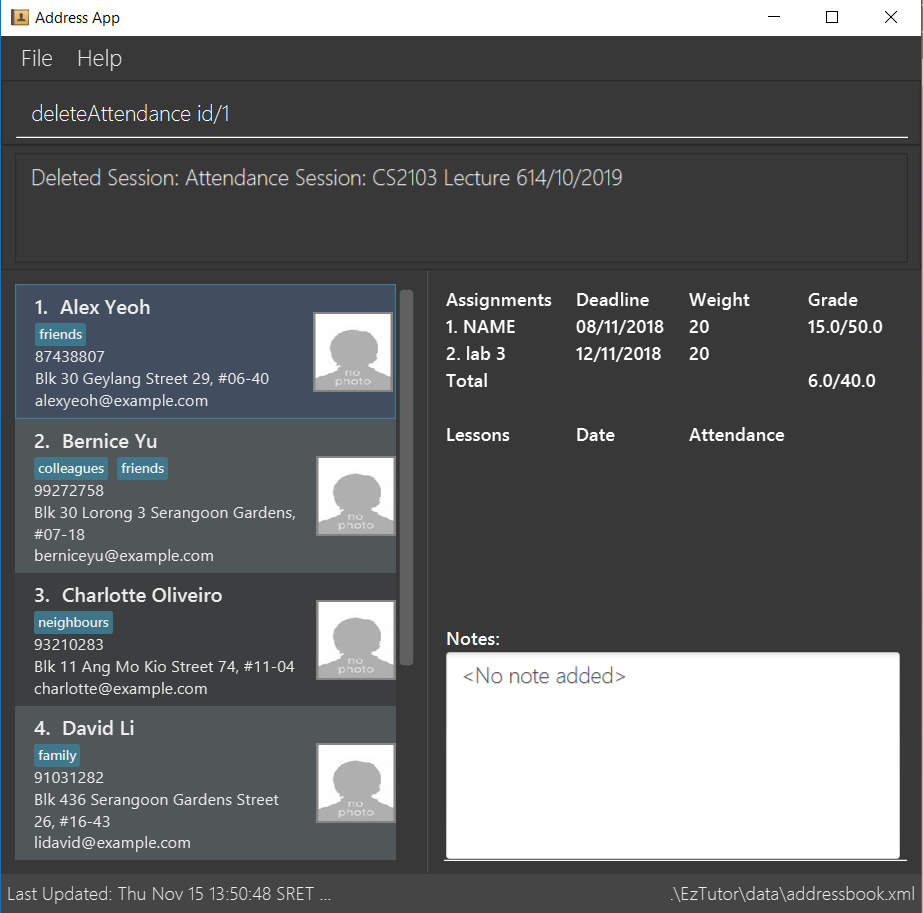
3.16. Edit a session: editLesson
Edits the name and date of an existing lesson.
Format: editLesson id/SESSION_INDEX n/UPDATED_NAME d/UPDATED_DATE
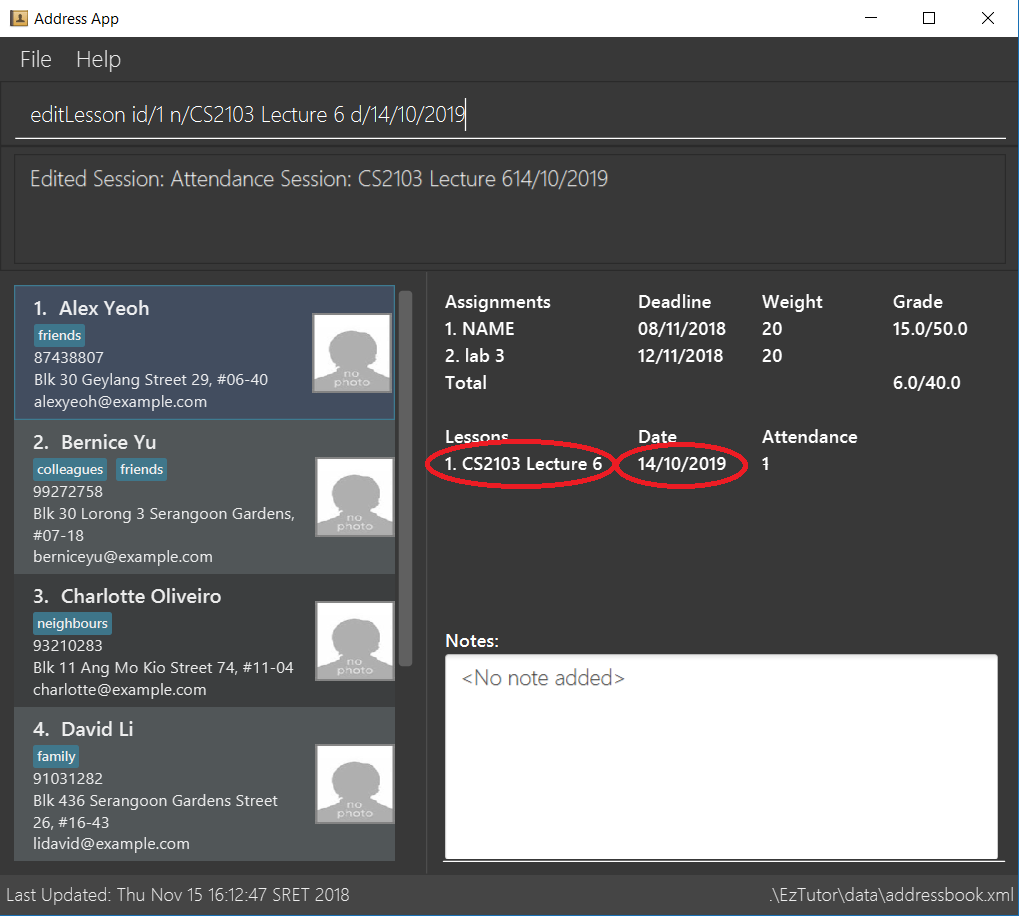
3.17. Sort the student list: sort
Sort the student list by alphabetical order.
Format: sort
3.18. Add an assignment: addAssignment
Adds an assignment with given assignment name, weight, deadline, maximum mark.
Format: addAssignment n/ASSIGNMENTNAME w/WEIGHT d/DEADLINE m/MAX_MARK
3.19. Delete an assignment: deleteAssignment
Delete an assignment with given assignment index.
Format: deleteAssignment INDEX
3.20. Edit an assignment: editAssignment
Edit an existing assignment with specified informations.
Format: editAssignment INDEX [n/ASSIGNMENTNAME] [w/WEIGHT] [d/DEADLINE] [m/MAX_MARK]
3.21. Sort all assignment: sortAssignment
Sort all assignment by deadline.
Format: sortAssignment
3.22. Record a mark for a student: markAssignment
Adds a mark for an assignment associated with a student given the mark obtained. Can mark more than maxMark in case of bonus score.
Format: markAssignment STUDENT_INDEX id/ASSIGNMENT_INDEX m/MARK
3.23. Display the statistics for the marks of an assignment: assignmentStats
Displays the number of submissions and the maximum, highest, lowest, 25th/75th percentiles, average, and median mark for the specified assignment.
Format: assignmentStats ASSIGNMENT_INDEX
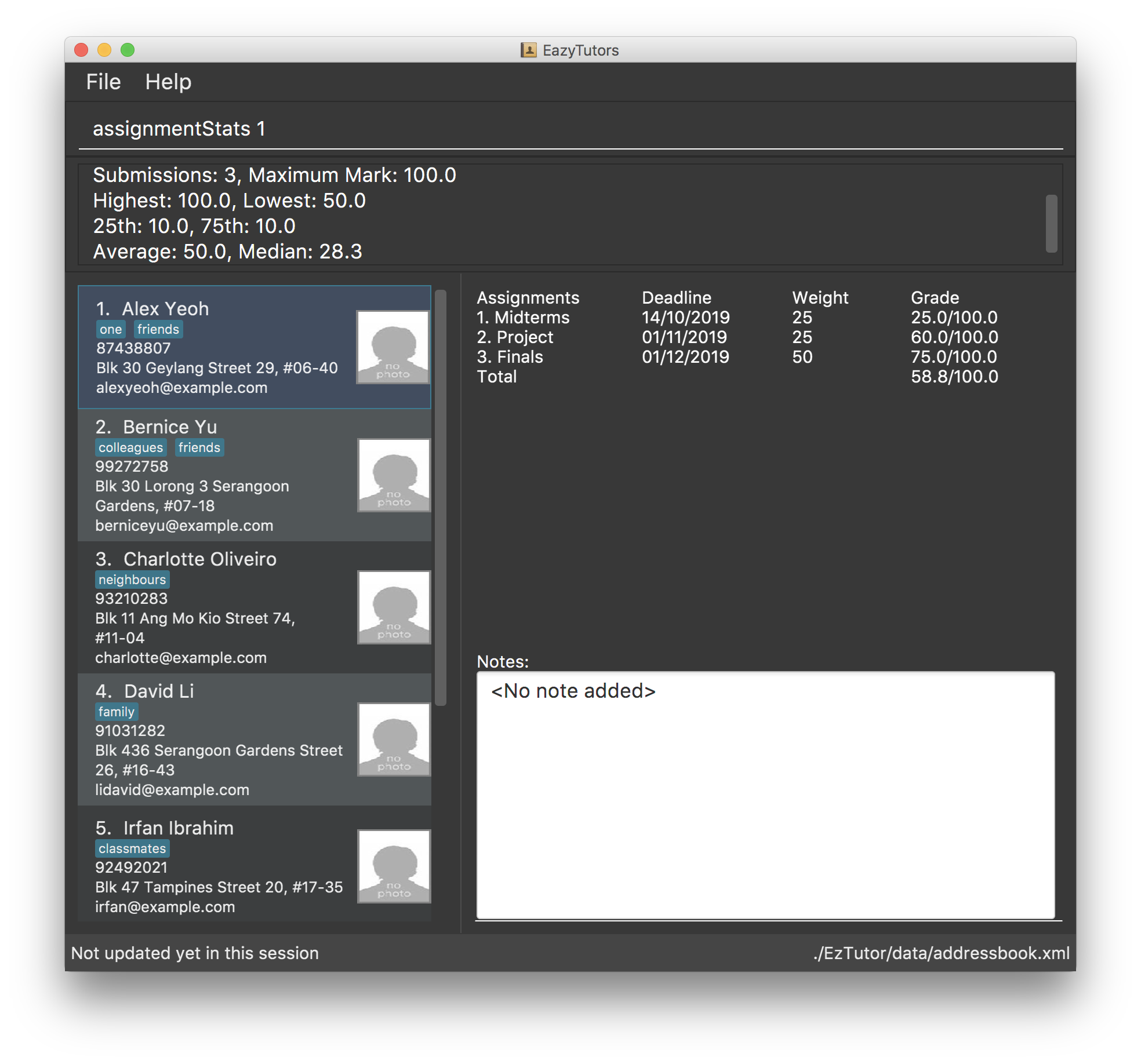
3.24. Display the statistics for the total grades of the students in the class: classStats
Displays the number of students and the maximum, highest, lowest, 25th/75th percentiles, average, and median total grade.
Format: classStats
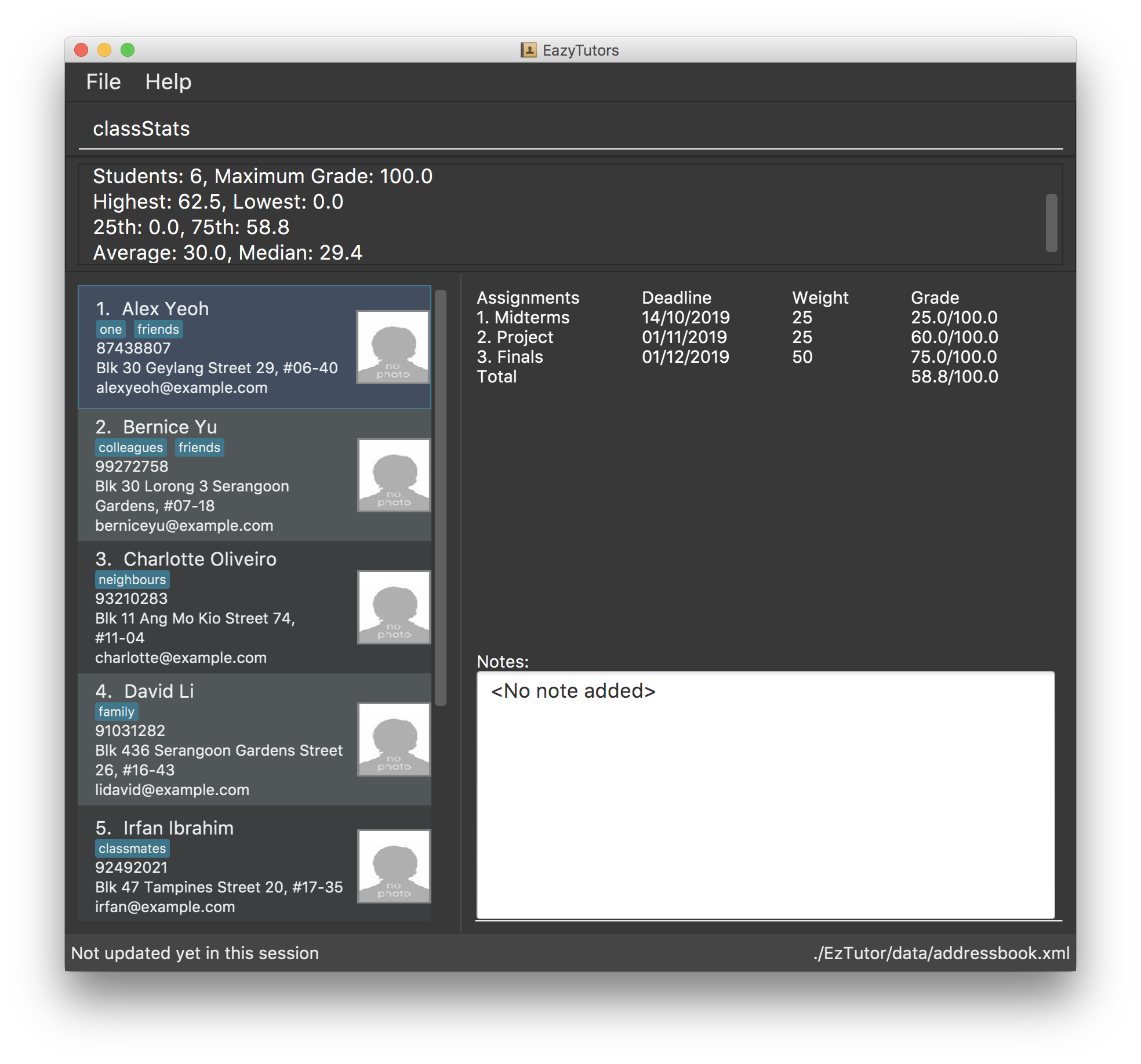
3.25. Editing a student: edit
Edits an existing student in the student list.
Format: edit INDEX [n/NAME] [p/PHONE] [e/EMAIL] [t/TAG]…
Examples:
-
edit 1 p/91234567 e/johndoe@example.com
Edits the phone number and email address of the 1st person to be91234567andjohndoe@example.comrespectively. -
edit 2 n/Betsy Crower t/
Edits the name of the 2nd person to beBetsy Crowerand clears all existing tags.
3.26. Viewing command history : history
Lists all the commands that you have entered in reverse chronological order.
Format: history
3.27. Add a note about a student : note
Attaches a note with specified text to a student in the student list specified by his/her index.
Format: note INDEX TEXT
TEXT should not begin with a whitespace but alphanumeric and special characters are allowed.
|
Examples:
-
note 1 hardworking student
Student at 1st index’s note: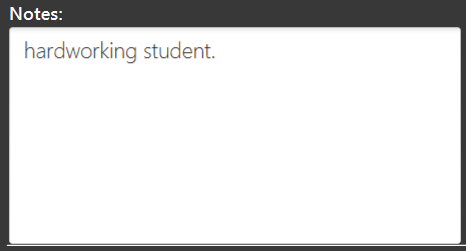
note 1 motivated too!
Student at 1st index’s note: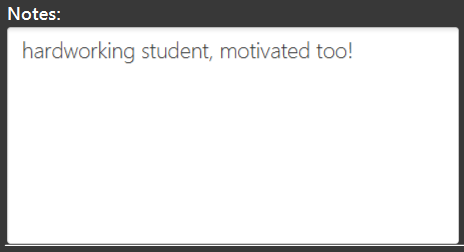
3.28. Delete a student’s note : delnote
Deletes the corresponding note of the student at the specified index.
Format: delnote INDEX
-
There can be any number of spaces between
delnoteandINDEX.
|
An empty note cannot be deleted! |
Examples:
-
delnote 2(Deletes the note of the 2nd student shown, is invalid if there is less than 2 students in the shown student list.)
3.29. Edits the note of a student : editnote
Sets the corresponding note of the student at the specified index to text. Refer to Section 3.27, “Add a note about a student : note” for details on text.
Format: editnote INDEX TEXT
| An empty note cannot be edited! |
Examples:
-
note 2 check finals mark addition?
Student at 2nd index’s note: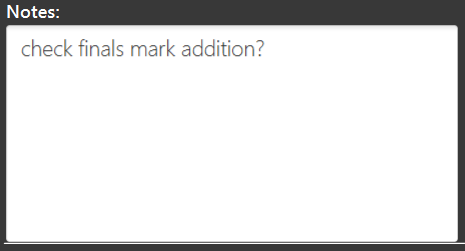
editnote 2 marks checked.
Student at 2nd index’s note: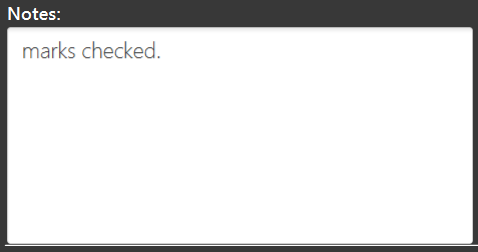
delnote 2
Student at 2nd index’s note: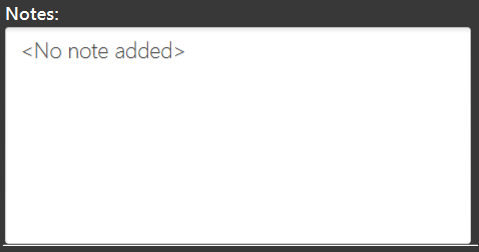
|
Pressing the ↑ and ↓ arrows will display the previous and next input respectively in the command box. |
4. Command Summary
-
Add :
add n/NAME [p/PHONE_NUMBER e/EMAIL s/INDEX t/TAG…]
e.g.add n/James Ho s/1 p/22224444 e/jamesho@example.com t/friend t/colleague -
AddAssignment :
addAssignment n/NAME w/WEIGHT d/DEADLINE m/MAX_MARK
e.g.addAssignment n/Assignment 1 w/15 d/14/10/2019 m/100 -
AddLesson :
addLesson n/NAME d/DATE
e.g.addLesson n/Tutorial 1 d/11/11/2018 -
AssignmentStats :
assignmentStats ASSIGNMENT_INDEX
e.g.assignmentStats 1 -
Attend :
attend INDEX id/SESSION_INDEX at/ATTENDANCE
e.g.attend 1 id/1 at/1 -
ClassStats :
classStats -
Clear :
clear -
Delete :
delete INDEX
e.g.delete 3 -
DeleteAssignment :
deleteAssignment INDEX
e.g.deleteAssignment 3 -
DeleteAttendance :
deleteAttendance id/SESSION_INDEX
e.g.deleteAttendance id/1 -
Delnote :
delnote INDEX
e.g.delnote 2 -
Edit :
edit INDEX [n/NAME] [p/PHONE_NUMBER] [e/EMAIL] [t/TAG]…
e.g.edit 2 n/James Lee e/jameslee@example.com -
EditAssignment :
editAssignment INDEX [n/NAME] [w/WEIGHT] [d/DEADLINE] [m/MAXMARK]
e.g.edit 2 n/Assignment3 w/40 -
EditLesson :
editLesson id/SESSION_INDEX n/UPDATED_NAME d/UPDATED_DATE
e.g.editLesson id/1 n/Tutorial 2 d/12/12/2018 -
Editnote :
editnote INDEX TEXT
e.g.editnote 1 Consult changed to 3pm -
Exit :
exit -
Find :
find KEYWORD [MORE_KEYWORDS] e.g. `find James Jake -
Help :
help -
History :
history -
List :
list -
MarkAssignment :
markAssignment INDEX id/ASSIGNMENT_INDEX m/MARK
e.g.markAssignment 1 id/1 m/53 -
Note :
note INDEX TEXT
e.g.note 4 Good student -
Redo :
redo -
Select :
select INDEXe.g.select 2 -
Sort :
sort -
SortAssignment :
sortAssignment<<<<<<< HEAD
-
Unattend :
unattend INDEX at/CLASSNAME{Coming in v2.0} >>>>>>> caf11e4085ee854c8ebf7ffb10759b4d7fbf7e6a -
Undo :
undo